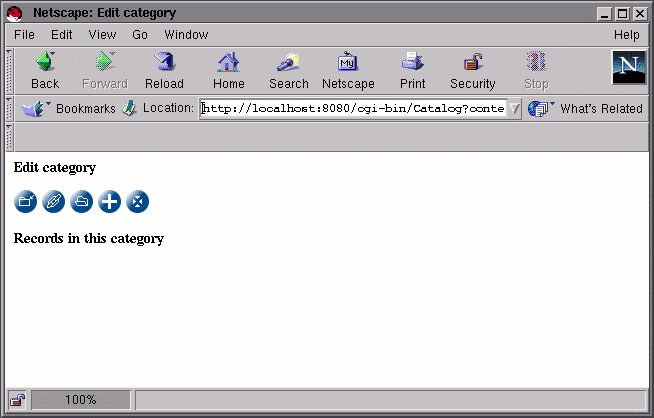
Go to the first, previous, next, last section, table of contents.
Now that the catalog urlcatalog is ready for classifying the records of the table urldemo, we would like to create categories and put entries in them. First click on the edit link on the control panel to get the catalog editing screen that shows the root of the catalog.
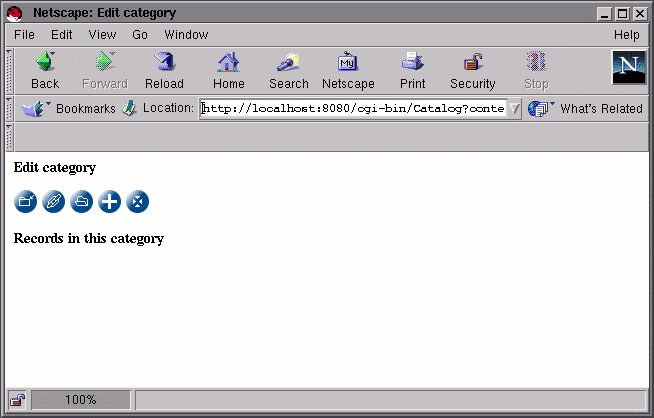
At present the catalog does not contain anything, therefore the editing screen
does not show much. Our first step will be to create three categories,
Software, Sport and Movies. To create the first category,
click on the 
icon and type Software in
the Category name field.
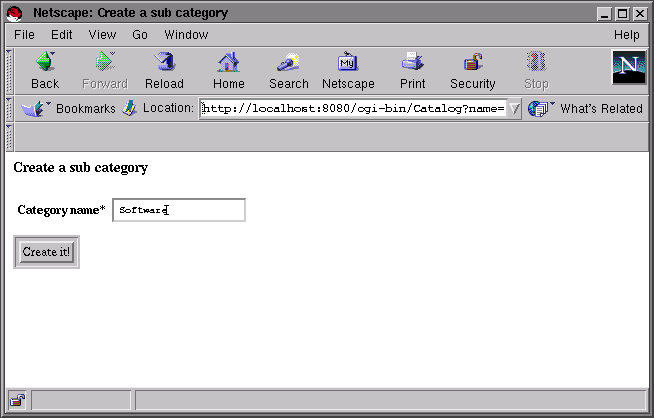
Then click on the Create it! button. Repeat the same procedure for the
Sport and Movies categories. When finished you should get the
following screen:
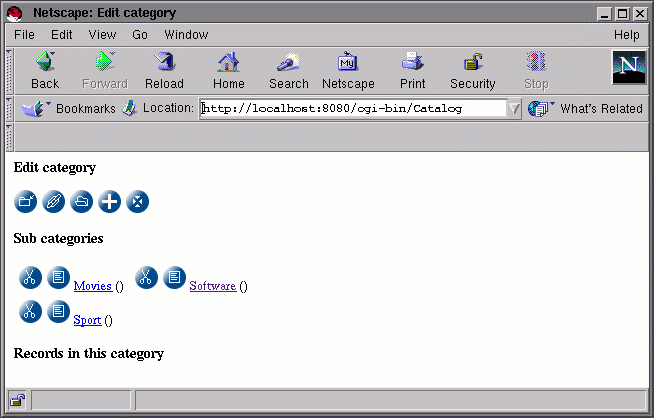
You can then click on the Software link to insert sub categories of the
Software category in the same way you created the top level categories
Software, Sport and Movies. Let's insert the sub categories
Language and Freeware. Note that the path of the current category
is shown before the Sub categories label so that you know where you're
inserting categories.
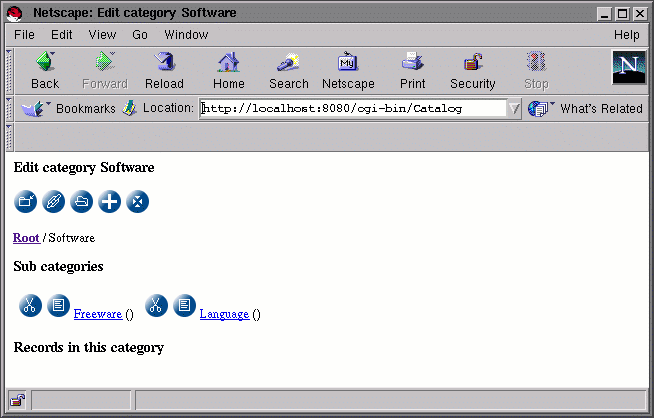
Go to the first, previous, next, last section, table of contents.