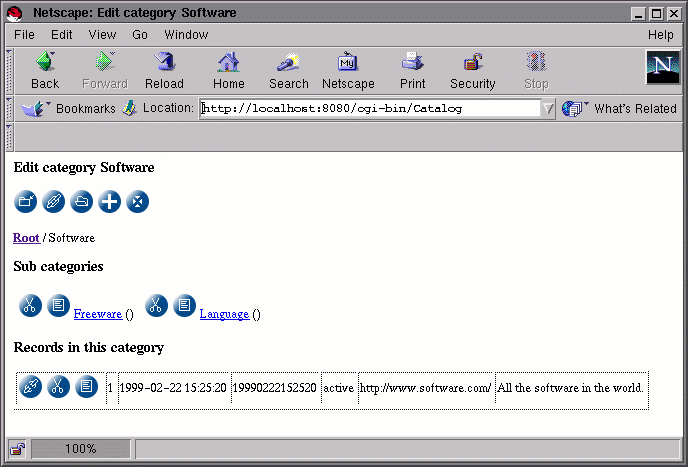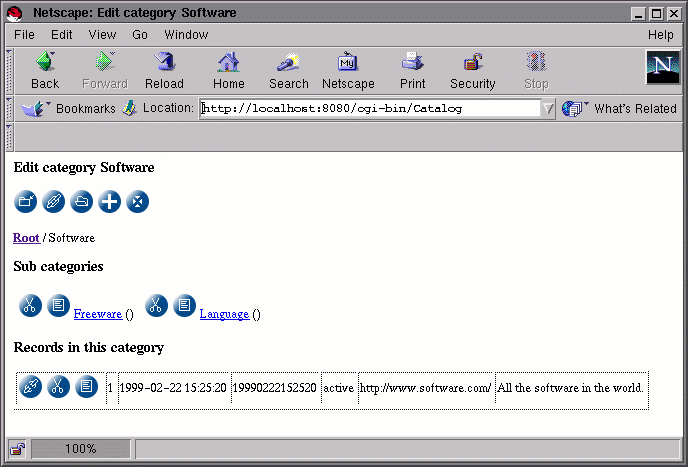Go to the first, previous, next, last section, table of contents.
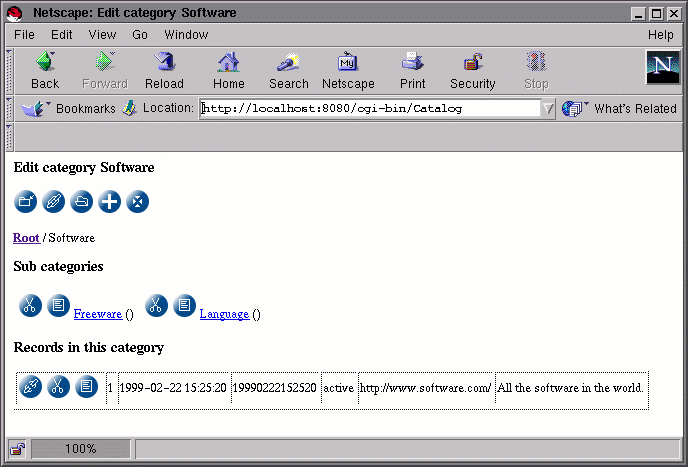
- `Description'
-
Display the sub-categories and entries of a given node in the category tree.
Buttons will be displayed to allow modification of each element in the page.
The information displayed is:
-
The list of sub categories
-
The path, starting from the root of the catalog, that leads to the current
category node.
-
The list of entries of the catalogued table linked to the current category
node.
-
The name of the current category.
List of actions that modify the displayed category:

-
Create a new record in the table associated with the catalog and link it
to the current category,
See section Create and link a catalog entry (centryinsert).

-
Display a search form that will allow you to choose a record in the table
associated with the catalog and link this record to the current category.
In short, add a link to an existing record in this category. This effectively
allows you to include a given record in many categories of the category tree,
See section Link a catalog entry (centryselect).

-
Create a new sub category, See section Insert a category (categoryinsert).

-
A link to create a sub category that is a symbolic link to an existing
category, See section Create a symbolic link (categorysymlink).

-
A link to go back to the control panel,
See section Control panel (ccontrol_panel).
The list of actions associated with each sub-category of the current category:

-
Remove this sub-category. Note that only empty sub-categories can be removed.
See section Remove a category (categoryremove).

-
Edit the properties of this sub-category.
The list of actions associated with each entry in the current category:

-
Destroy the link between the record and the current category, See section Unlink a catalog entry (centryremove). The
record itself is not removed from the table associated with the
catalog.

-
Remove the record and all links in all categories, See section Ask to remove a catalog entry (centryremove_all).

-
Edit the record, See section Record edit form (edit). When
the record is updated the current category is displayed.
The display of the path requires some explanation. The path of a category
is the list of category nodes used by the user to reach a given point
of the catalog. When the path is displayed, each component is a link
that gives direct access to the corresponding category. The last component
of the path is the currently displayed category node and is therefore not
shown as an hypertext link. The components of the path are separated by
a string (by default / ) taken from the catalog configuration file,
See section Catalog configuration file.
The label displayed to represent the root of the catalog is Root
by default or is taken from the catalog configuration file,
See section Catalog configuration file.
If the path is omitted (in normal operation it is fully specified in
the parameter list of the cgi, see below), it will be rebuilt using
the path from
the category node designated by the id parameter and the root
of the catalog that does not include any symbolic links.
- `Template file'
-
See section cedit.html.
- `Parameters'
-
- `context (mandatory, cedit)'
-
- `name (mandatory)'
-
Unique name of the catalog.
- `id (mandatory)'
-
The rowid of the category node to display. The rowid is relative
to the catalog_category_<name> table, See section catalog_category_<name>.
- `path (optional, default to shortest path)'
-
The coma separated list of rowids used to reach the category node or the
shortest path from id to root.
- `fct_name (optional)'
-
If set to select, the symlink part of the template
is generated. Otherwise the part is omitted.
Go to the first, previous, next, last section, table of contents.